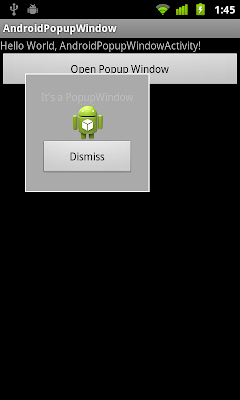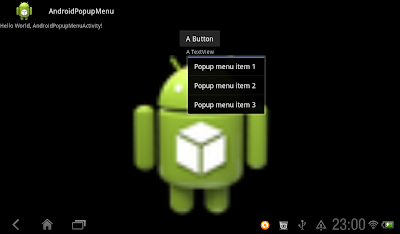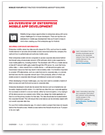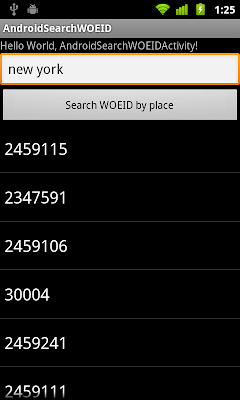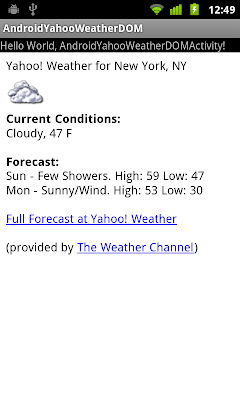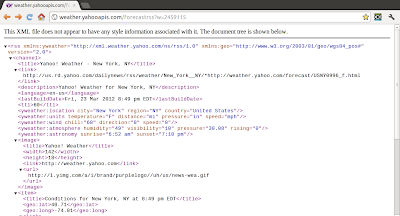The Yahoo! Weather RSS feed enables you to get up-to-date weather information,
http://developer.yahoo.com/weather/.
The Weather RSS feed request follows simple HTTP GET syntax: start with a base URL and then add parameters and values after a question mark (?).
ex: Weather RSS feed for New York
http://weather.yahooapis.com/forecastrss?w=2459115where 2459115 is WOEID for New York. You can find the code for any location from
http://weather.yahoo.com/.
The another exercise show how to
Search WOEID from http://query.yahooapis.com/.
The returned XML will like it:
<?xml version="1.0" encoding="UTF-8" standalone="yes" ?>
<rss version="2.0" xmlns:yweather="http://xml.weather.yahoo.com/ns/rss/1.0" xmlns:geo="http://www.w3.org/2003/01/geo/wgs84_pos#">
<channel>
<title>Yahoo! Weather - New York, NY</title>
<link>http://us.rd.yahoo.com/dailynews/rss/weather/New_York__NY/*http://weather.yahoo.com/forecast/USNY0996_f.html</link>
<description>Yahoo! Weather for New York, NY</description>
<language>en-us</language>
<lastBuildDate>Fri, 23 Mar 2012 8:49 pm EDT</lastBuildDate>
<ttl>60</ttl>
<yweather:location city="New York" region="NY" country="United States"/>
<yweather:units temperature="F" distance="mi" pressure="in" speed="mph"/>
<yweather:wind chill="60" direction="0" speed="0" />
<yweather:atmosphere humidity="49" visibility="10" pressure="30.08" rising="0" />
<yweather:astronomy sunrise="6:52 am" sunset="7:10 pm"/>
<image>
<title>Yahoo! Weather</title>
<width>142</width>
<height>18</height>
<link>http://weather.yahoo.com</link>
<url>http://l.yimg.com/a/i/brand/purplelogo//uh/us/news-wea.gif</url>
</image>
<item>
<title>Conditions for New York, NY at 8:49 pm EDT</title>
<geo:lat>40.71</geo:lat>
<geo:long>-74.01</geo:long>
<link>http://us.rd.yahoo.com/dailynews/rss/weather/New_York__NY/*http://weather.yahoo.com/forecast/USNY0996_f.html</link>
<pubDate>Fri, 23 Mar 2012 8:49 pm EDT</pubDate>
<yweather:condition text="Fair" code="33" temp="60" date="Fri, 23 Mar 2012 8:49 pm EDT" />
<description><![CDATA[
<img src="http://l.yimg.com/a/i/us/we/52/33.gif"/><br />
<b>Current Conditions:</b><br />
Fair, 60 F<BR />
<BR /><b>Forecast:</b><BR />
Fri - Mostly Cloudy. High: 72 Low: 52<br />
Sat - PM Showers. High: 61 Low: 49<br />
<br />
<a href="http://us.rd.yahoo.com/dailynews/rss/weather/New_York__NY/*http://weather.yahoo.com/forecast/USNY0996_f.html">Full Forecast at Yahoo! Weather</a><BR/><BR/>
(provided by <a href="http://www.weather.com" >The Weather Channel</a>)<br/>
]]></description>
<yweather:forecast day="Fri" date="23 Mar 2012" low="52" high="72" text="Mostly Cloudy" code="27" />
<yweather:forecast day="Sat" date="24 Mar 2012" low="49" high="61" text="PM Showers" code="39" />
<guid isPermaLink="false">USNY0996_2012_03_24_7_00_EDT</guid>
</item>
</channel>
</rss>
<!-- api1.weather.sg1.yahoo.com compressed/chunked Fri Mar 23 18:50:03 PDT 2012 -->
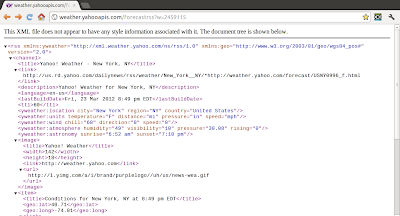
It's a example to get Get weather info from Yahoo! Weather RSS Feed. Query Yahoo using HttpGet, then parse the returned XML using DOM. Please note that I only parse the returned RSS partially for demonstration, NOT ALL.

package com.exercise.AndroidYahooWeatherDOM;
import java.io.BufferedReader;
import java.io.ByteArrayInputStream;
import java.io.IOException;
import java.io.InputStream;
import java.io.InputStreamReader;
import java.io.Reader;
import javax.xml.parsers.DocumentBuilder;
import javax.xml.parsers.DocumentBuilderFactory;
import javax.xml.parsers.ParserConfigurationException;
import org.apache.http.HttpEntity;
import org.apache.http.client.ClientProtocolException;
import org.apache.http.client.HttpClient;
import org.apache.http.client.methods.HttpGet;
import org.apache.http.impl.client.DefaultHttpClient;
import org.w3c.dom.Document;
import org.w3c.dom.Node;
import org.xml.sax.SAXException;
import android.app.Activity;
import android.os.Bundle;
import android.widget.TextView;
import android.widget.Toast;
public class AndroidYahooWeatherDOMActivity extends Activity {
TextView weather;
class MyWeather{
String description;
String city;
String region;
String country;
String windChill;
String windDirection;
String windSpeed;
String sunrise;
String sunset;
String conditiontext;
String conditiondate;
public String toString(){
return "\n- " + description + " -\n\n"
+ "city: " + city + "\n"
+ "region: " + region + "\n"
+ "country: " + country + "\n\n"
+ "Wind\n"
+ "chill: " + windChill + "\n"
+ "direction: " + windDirection + "\n"
+ "speed: " + windSpeed + "\n\n"
+ "Sunrise: " + sunrise + "\n"
+ "Sunset: " + sunset + "\n\n"
+ "Condition: " + conditiontext + "\n"
+ conditiondate +"\n";
}
}
/** Called when the activity is first created. */
@Override
public void onCreate(Bundle savedInstanceState) {
super.onCreate(savedInstanceState);
setContentView(R.layout.main);
weather = (TextView)findViewById(R.id.weather);
String weatherString = QueryYahooWeather();
Document weatherDoc = convertStringToDocument(weatherString);
MyWeather weatherResult = parseWeather(weatherDoc);
weather.setText(weatherResult.toString());
}
private MyWeather parseWeather(Document srcDoc){
MyWeather myWeather = new MyWeather();
//<description>Yahoo! Weather for New York, NY</description>
myWeather.description = srcDoc.getElementsByTagName("description")
.item(0)
.getTextContent();
//<yweather:location city="New York" region="NY" country="United States"/>
Node locationNode = srcDoc.getElementsByTagName("yweather:location").item(0);
myWeather.city = locationNode.getAttributes()
.getNamedItem("city")
.getNodeValue()
.toString();
myWeather.region = locationNode.getAttributes()
.getNamedItem("region")
.getNodeValue()
.toString();
myWeather.country = locationNode.getAttributes()
.getNamedItem("country")
.getNodeValue()
.toString();
//<yweather:wind chill="60" direction="0" speed="0"/>
Node windNode = srcDoc.getElementsByTagName("yweather:wind").item(0);
myWeather.windChill = windNode.getAttributes()
.getNamedItem("chill")
.getNodeValue()
.toString();
myWeather.windDirection = windNode.getAttributes()
.getNamedItem("direction")
.getNodeValue()
.toString();
myWeather.windSpeed = windNode.getAttributes()
.getNamedItem("speed")
.getNodeValue()
.toString();
//<yweather:astronomy sunrise="6:52 am" sunset="7:10 pm"/>
Node astronomyNode = srcDoc.getElementsByTagName("yweather:astronomy").item(0);
myWeather.sunrise = astronomyNode.getAttributes()
.getNamedItem("sunrise")
.getNodeValue()
.toString();
myWeather.sunset = astronomyNode.getAttributes()
.getNamedItem("sunset")
.getNodeValue()
.toString();
//<yweather:condition text="Fair" code="33" temp="60" date="Fri, 23 Mar 2012 8:49 pm EDT"/>
Node conditionNode = srcDoc.getElementsByTagName("yweather:condition").item(0);
myWeather.conditiontext = conditionNode.getAttributes()
.getNamedItem("text")
.getNodeValue()
.toString();
myWeather.conditiondate = conditionNode.getAttributes()
.getNamedItem("date")
.getNodeValue()
.toString();
return myWeather;
}
private Document convertStringToDocument(String src){
Document dest = null;
DocumentBuilderFactory dbFactory =
DocumentBuilderFactory.newInstance();
DocumentBuilder parser;
try {
parser = dbFactory.newDocumentBuilder();
dest = parser.parse(new ByteArrayInputStream(src.getBytes()));
} catch (ParserConfigurationException e1) {
e1.printStackTrace();
Toast.makeText(AndroidYahooWeatherDOMActivity.this,
e1.toString(), Toast.LENGTH_LONG).show();
} catch (SAXException e) {
e.printStackTrace();
Toast.makeText(AndroidYahooWeatherDOMActivity.this,
e.toString(), Toast.LENGTH_LONG).show();
} catch (IOException e) {
e.printStackTrace();
Toast.makeText(AndroidYahooWeatherDOMActivity.this,
e.toString(), Toast.LENGTH_LONG).show();
}
return dest;
}
private String QueryYahooWeather(){
String qResult = "";
String queryString = "http://weather.yahooapis.com/forecastrss?w=2459115";
HttpClient httpClient = new DefaultHttpClient();
HttpGet httpGet = new HttpGet(queryString);
try {
HttpEntity httpEntity = httpClient.execute(httpGet).getEntity();
if (httpEntity != null){
InputStream inputStream = httpEntity.getContent();
Reader in = new InputStreamReader(inputStream);
BufferedReader bufferedreader = new BufferedReader(in);
StringBuilder stringBuilder = new StringBuilder();
String stringReadLine = null;
while ((stringReadLine = bufferedreader.readLine()) != null) {
stringBuilder.append(stringReadLine + "\n");
}
qResult = stringBuilder.toString();
}
} catch (ClientProtocolException e) {
e.printStackTrace();
Toast.makeText(AndroidYahooWeatherDOMActivity.this,
e.toString(), Toast.LENGTH_LONG).show();
} catch (IOException e) {
e.printStackTrace();
Toast.makeText(AndroidYahooWeatherDOMActivity.this,
e.toString(), Toast.LENGTH_LONG).show();
}
return qResult;
}
}
main.xml
<?xml version="1.0" encoding="utf-8"?>
<LinearLayout xmlns:android="http://schemas.android.com/apk/res/android"
android:layout_width="fill_parent"
android:layout_height="fill_parent"
android:orientation="vertical" >
<TextView
android:layout_width="fill_parent"
android:layout_height="wrap_content"
android:text="@string/hello" />
<ScrollView
android:layout_width="fill_parent"
android:layout_height="fill_parent">
<TextView
android:id="@+id/weather"
android:layout_width="fill_parent"
android:layout_height="wrap_content" />
</ScrollView>
</LinearLayout>
You have to modify AndroidManifest.xml to grand permission of "android.permission.INTERNET"
 Download the files
Download the files.
Next:
-
Get description from Yahoo! Weather RSS feed, and display in WebView.-
Search WOEID from http://query.yahooapis.com/.
-
Get Google Weather