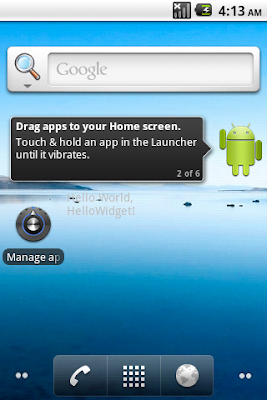
- Create a new project of ndroid application as normal, HelloWidget.
- Modify AndroidManifest.xml to have a receiver, with name of "HelloWidgetProvider", under Appliation.
<?xml version="1.0" encoding="utf-8"?>
<manifest xmlns:android="http://schemas.android.com/apk/res/android"
package="com.exercise.HelloWidget"
android:versionCode="1"
android:versionName="1.0">
<application android:icon="@drawable/icon" android:label="@string/app_name">
<activity android:name=".HelloWidget"
android:label="@string/app_name">
<intent-filter>
<action android:name="android.intent.action.MAIN" />
<category android:name="android.intent.category.LAUNCHER" />
</intent-filter>
</activity>
<receiver android:name="HelloWidgetProvider" >
<intent-filter>
<action android:name="android.appwidget.action.APPWIDGET_UPDATE" />
</intent-filter>
<meta-data android:name="android.appwidget.provider"
android:resource="@xml/hellowidgetproviderinfo" />
</receiver>
</application>
<uses-sdk android:minSdkVersion="4" />
</manifest>
The <intent-filter> element must include an <action> element with the android:name attribute. This attribute specifies that the AppWidgetProvider accepts the ACTION_APPWIDGET_UPDATE broadcast.
The <meta-data> element specifies the AppWidgetProviderInfo resource and requires the following attributes:
* android:name - Specifies the metadata name. Use android.appwidget.provider to identify the data as the AppWidgetProviderInfo descriptor.
* android:resource - Specifies the AppWidgetProviderInfo resource location.
- Create a new folder /res/xml, create a new hellowidgetproviderinfo.xml
<appwidget-provider xmlns:android="http://schemas.android.com/apk/res/android"
android:minWidth="146dp"
android:minHeight="72dp"
android:updatePeriodMillis="10000"
android:initialLayout="@layout/hellowidget_layout"
>
</appwidget-provider>
- Create a layout file /res/layout/hellowidget_layout.xml
<?xml version="1.0" encoding="utf-8"?>
<LinearLayout xmlns:android="http://schemas.android.com/apk/res/android"
android:orientation="vertical"
android:layout_width="fill_parent"
android:layout_height="fill_parent"
>
<TextView
android:layout_width="fill_parent"
android:layout_height="wrap_content"
android:text="@string/hello"
/>
</LinearLayout>
- Create a class HelloWidgetProvider.java extends AppWidgetProvider. With nothing inside.
package com.exercise.HelloWidget;
import android.appwidget.AppWidgetProvider;
public class HelloWidgetProvider extends AppWidgetProvider {
}
Now you can build and Install the application as normal, then close it after started. It's not own target in this exercise.
- Add the HelloWidget on Home Screen, as describe in article "Home Screen App Widget". It's a dummy widget without any function, just show how to create a app widget.
Related Article:
minimum android:updatePeriodMillis
A simple Home Screen App Widget to get Date/Time
No comments:
Post a Comment