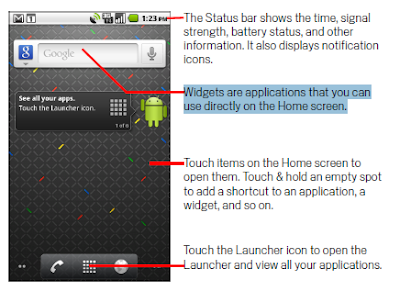
How to add a App Widget on Home Screen
1 Touch & hold an empty location on a Home screen.
2 Touch Widgets in the Add to Home screen menu.
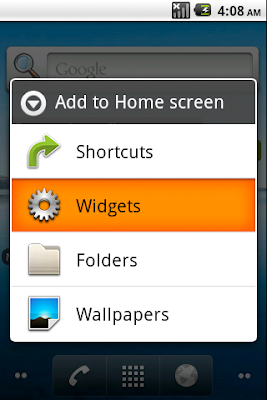
3 Touch the widget you want in the Choose widget menu.
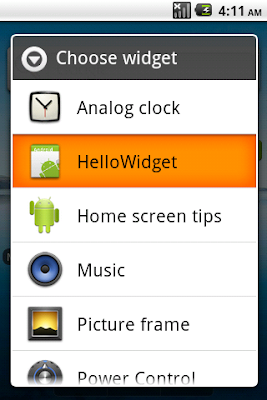
4. The Widget will be added on Home Screen.

How to delete a App Widget on Home Screen
1. Touch & hold the widget on Home screen for a moment, a Trash will appear on the bottom of Home Screen.
2. Hold & move the widget over the trash, and release. The widget will deleted.
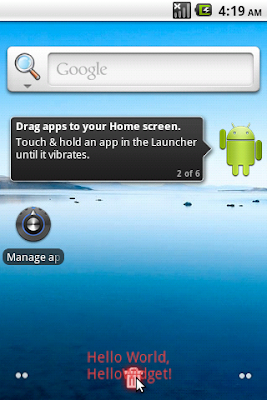
No comments:
Post a Comment