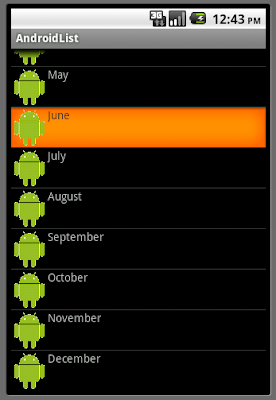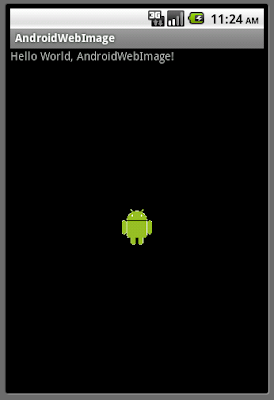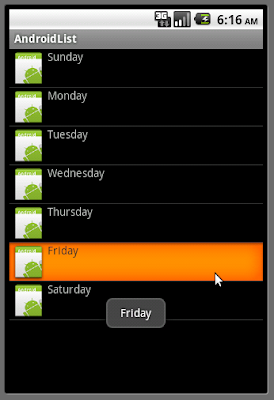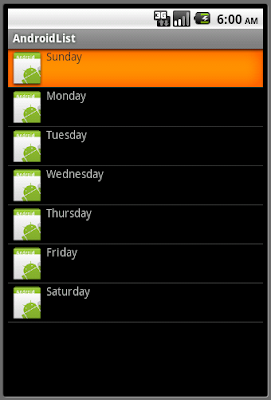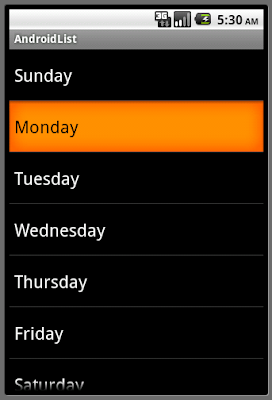Inside Chronometer.OnChronometerTickListener(), the elapsed time in millisecons can be get from: SystemClock.elapsedRealtime() - myChronometer.getBase().
AndroidChronometer.java
package com.exercise.AndroidChronometer;
import android.app.Activity;
import android.os.Bundle;
import android.os.SystemClock;
import android.view.View;
import android.widget.Button;
import android.widget.Chronometer;
import android.widget.Toast;
public class AndroidChronometer extends Activity {
/** Called when the activity is first created. */
@Override
public void onCreate(Bundle savedInstanceState) {
super.onCreate(savedInstanceState);
setContentView(R.layout.main);
final Chronometer myChronometer = (Chronometer)findViewById(R.id.chronometer);
Button buttonStart = (Button)findViewById(R.id.buttonstart);
Button buttonStop = (Button)findViewById(R.id.buttonstop);
Button buttonReset = (Button)findViewById(R.id.buttonreset);
buttonStart.setOnClickListener(new Button.OnClickListener(){
@Override
public void onClick(View v) {
// TODO Auto-generated method stub
myChronometer.start();
}});
buttonStop.setOnClickListener(new Button.OnClickListener(){
@Override
public void onClick(View v) {
// TODO Auto-generated method stub
myChronometer.stop();
}});
buttonReset.setOnClickListener(new Button.OnClickListener(){
@Override
public void onClick(View v) {
// TODO Auto-generated method stub
myChronometer.setBase(SystemClock.elapsedRealtime());
}});
myChronometer.setOnChronometerTickListener(
new Chronometer.OnChronometerTickListener(){
@Override
public void onChronometerTick(Chronometer chronometer) {
// TODO Auto-generated method stub
long myElapsedMillis = SystemClock.elapsedRealtime() - myChronometer.getBase();
String strElapsedMillis = "Elapsed milliseconds: " + myElapsedMillis;
Toast.makeText(AndroidChronometer.this, strElapsedMillis, Toast.LENGTH_SHORT).show();
}}
);
}
}





 Some of the higher traffic sites now have iPad specific URLs. So now you can get all your iPad news with a single click.
Some of the higher traffic sites now have iPad specific URLs. So now you can get all your iPad news with a single click.



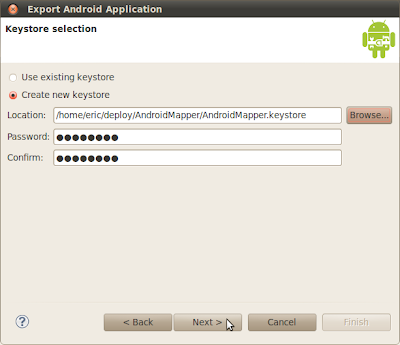


 At work today I had to do a little database troubleshooting and had to learn a little bit about JavaDB which is really the Apache Derby database. So I'm creating this post to record some of that information for future reference.
At work today I had to do a little database troubleshooting and had to learn a little bit about JavaDB which is really the Apache Derby database. So I'm creating this post to record some of that information for future reference.