ListActivity is an activity that displays a list of items by binding to a data source such as an array or Cursor, and exposes event handlers when the user selects an item.
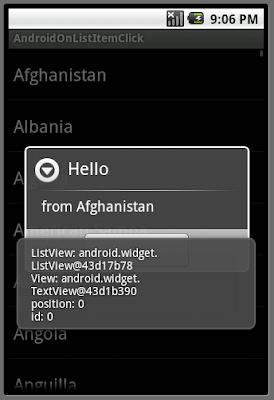 protected void onListItemClick(ListView l, View v, int position, long id)
protected void onListItemClick(ListView l, View v, int position, long id)This method will be called when an item in the list is selected. Subclasses should override. Subclasses can call getListView().getItemAtPosition(position) if they need to access the data associated with the selected item.
Parameters
l: The ListView where the click happened
v: The view that was clicked within the ListView
position: The position of the view in the list
id: The row id of the item that was clicked
package com.exercise.AndroidOnListItemClick;
import android.app.AlertDialog;
import android.app.ListActivity;
import android.content.DialogInterface;
import android.os.Bundle;
import android.view.View;
import android.widget.ArrayAdapter;
import android.widget.ListView;
import android.widget.Toast;
public class AndroidOnListItemClick extends ListActivity {
static final String[] COUNTRIES = new String[] {
"Afghanistan", "Albania", "Algeria", "American Samoa",
"Andorra", "Angola", "Anguilla", "Antarctica",
"Antigua and Barbuda", "Argentina", "Armenia", "Aruba",
"Australia", "Austria", "Azerbaijan", "Bahrain",
"Bangladesh", "Barbados", "Belarus", "Belgium", "Belize",
"Benin", "Bermuda", "Bhutan", "Bolivia",
"Bosnia and Herzegovina", "Botswana", "Bouvet Island",
"Brazil", "British Indian Ocean Territory",
"British Virgin Islands", "Brunei", "Bulgaria",
"Burkina Faso", "Burundi", "Cote d'Ivoire", "Cambodia",
"Cameroon", "Canada", "Cape Verde", "Cayman Islands",
"Central African Republic", "Chad", "Chile", "China",
"Christmas Island", "Cocos (Keeling) Islands", "Colombia",
"Comoros", "Congo", "Cook Islands", "Costa Rica", "Croatia",
"Cuba", "Cyprus", "Czech Republic",
"Democratic Republic of the Congo", "Denmark", "Djibouti",
"Dominica", "Dominican Republic", "East Timor", "Ecuador",
"Egypt", "El Salvador", "Equatorial Guinea", "Eritrea",
"Estonia", "Ethiopia", "Faeroe Islands", "Falkland Islands",
"Fiji", "Finland", "Former Yugoslav Republic of Macedonia",
"France", "French Guiana", "French Polynesia",
"French Southern Territories", "Gabon", "Georgia", "Germany",
"Ghana", "Gibraltar", "Greece", "Greenland", "Grenada",
"Guadeloupe", "Guam", "Guatemala", "Guinea", "Guinea-Bissau",
"Guyana", "Haiti", "Heard Island and McDonald Islands",
"Honduras", "Hong Kong", "Hungary", "Iceland", "India",
"Indonesia", "Iran", "Iraq", "Ireland", "Israel", "Italy",
"Jamaica", "Japan", "Jordan", "Kazakhstan", "Kenya", "Kiribati",
"Kuwait", "Kyrgyzstan", "Laos", "Latvia", "Lebanon", "Lesotho",
"Liberia", "Libya", "Liechtenstein", "Lithuania", "Luxembourg",
"Macau", "Madagascar", "Malawi", "Malaysia", "Maldives", "Mali",
"Malta", "Marshall Islands", "Martinique", "Mauritania",
"Mauritius", "Mayotte", "Mexico", "Micronesia", "Moldova",
"Monaco", "Mongolia", "Montserrat", "Morocco", "Mozambique",
"Myanmar", "Namibia", "Nauru", "Nepal", "Netherlands",
"Netherlands Antilles", "New Caledonia", "New Zealand",
"Nicaragua", "Niger", "Nigeria", "Niue", "Norfolk Island",
"North Korea", "Northern Marianas", "Norway", "Oman", "Pakistan",
"Palau", "Panama", "Papua New Guinea", "Paraguay", "Peru",
"Philippines", "Pitcairn Islands", "Poland", "Portugal",
"Puerto Rico", "Qatar", "Reunion", "Romania", "Russia", "Rwanda",
"Sqo Tome and Principe", "Saint Helena", "Saint Kitts and Nevis",
"Saint Lucia", "Saint Pierre and Miquelon",
"Saint Vincent and the Grenadines", "Samoa", "San Marino",
"Saudi Arabia", "Senegal", "Seychelles", "Sierra Leone",
"Singapore", "Slovakia", "Slovenia", "Solomon Islands", "Somalia",
"South Africa", "South Georgia and the South Sandwich Islands",
"South Korea", "Spain", "Sri Lanka", "Sudan", "Suriname",
"Svalbard and Jan Mayen", "Swaziland", "Sweden", "Switzerland",
"Syria", "Taiwan", "Tajikistan", "Tanzania", "Thailand",
"The Bahamas", "The Gambia", "Togo", "Tokelau", "Tonga",
"Trinidad and Tobago", "Tunisia", "Turkey", "Turkmenistan",
"Turks and Caicos Islands", "Tuvalu", "Virgin Islands", "Uganda",
"Ukraine", "United Arab Emirates", "United Kingdom",
"United States", "United States Minor Outlying Islands",
"Uruguay", "Uzbekistan", "Vanuatu", "Vatican City", "Venezuela",
"Vietnam", "Wallis and Futuna", "Western Sahara", "Yemen",
"Yugoslavia", "Zambia", "Zimbabwe"
};
/** Called when the activity is first created. */
@Override
public void onCreate(Bundle savedInstanceState) {
super.onCreate(savedInstanceState);
setListAdapter(new ArrayAdapter<String>(this,
android.R.layout.simple_list_item_1, COUNTRIES));
getListView().setTextFilterEnabled(true);
}
@Override
protected void onListItemClick(ListView l, View v, int position, long id) {
// TODO Auto-generated method stub
super.onListItemClick(l, v, position, id);
new AlertDialog.Builder(this)
.setTitle("Hello")
.setMessage("from " + getListView().getItemAtPosition(position))
.setPositiveButton("OK",
new DialogInterface.OnClickListener() {
public void onClick(DialogInterface dialog, int which) {}}
)
.show();
Toast.makeText(AndroidOnListItemClick.this,
"ListView: " + l.toString() + "\n" +
"View: " + v.toString() + "\n" +
"position: " + String.valueOf(position) + "\n" +
"id: " + String.valueOf(id),
Toast.LENGTH_LONG).show();
}
}
 Download the files
Download the files.
 Found this post on bloop.co on how to style a site for desktop and mobile form factors. One set of CSS handles several different form factors. I can't say I understand all it, but I am excited to learn more. :)
Found this post on bloop.co on how to style a site for desktop and mobile form factors. One set of CSS handles several different form factors. I can't say I understand all it, but I am excited to learn more. :)
 Immutability is a topic that has come up a lot at work in regard to threading. Since I really didn't understand what that meant in a programming context, I did what any aspiring developer should do. I wrote some code. So you can read my little write ups on the subject at the following links.
Immutability is a topic that has come up a lot at work in regard to threading. Since I really didn't understand what that meant in a programming context, I did what any aspiring developer should do. I wrote some code. So you can read my little write ups on the subject at the following links.
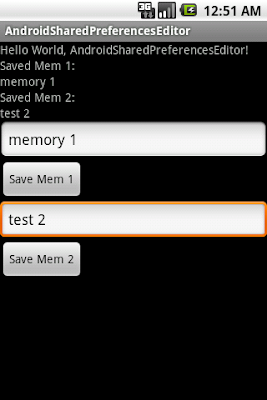


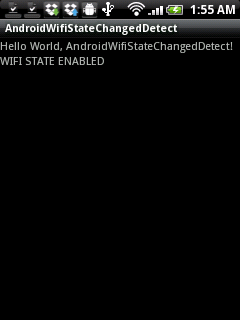


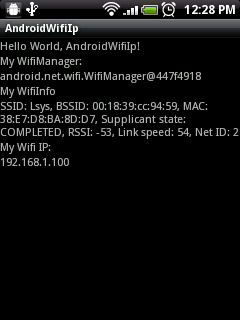
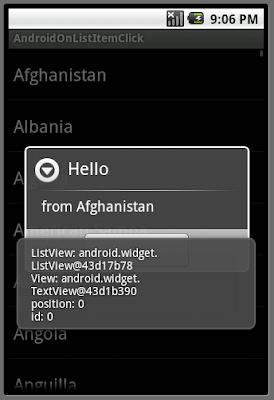
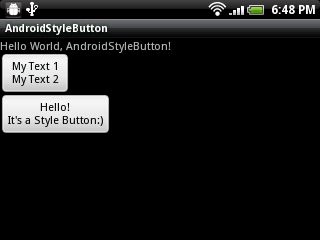




 Hop on over to
Hop on over to  Problem: PowerPoint Crashes when Typing Anything on a Mac Running Windows 7 and Bootcamp 3.2
Problem: PowerPoint Crashes when Typing Anything on a Mac Running Windows 7 and Bootcamp 3.2