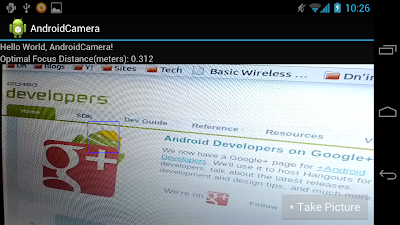Further work on last exercise "
Gets the distances from the camera to the focus point - getFocusDistances()" (and the post "
Set Camera.Parameters"), It's modified to implement touching to select focus and metering area.
Modify from the exercise "Gets the distances from the camera to the focus point - getFocusDistances()". In this exercise, a new class CameraSurfaceView.java (extends SurfaceView) is implemented to replace the SurfaceView. And override the onTouchEvent(MotionEvent event) method to get user touch position, and area. The touched area will be passed to main activity, AndroidCamera.java, via touchFocus() method.
package com.exercise.AndroidCamera;
import android.content.Context;
import android.graphics.Rect;
import android.util.AttributeSet;
import android.view.MotionEvent;
import android.view.SurfaceView;
public class CameraSurfaceView extends SurfaceView {
public CameraSurfaceView(Context context) {
super(context);
// TODO Auto-generated constructor stub
}
public CameraSurfaceView(Context context, AttributeSet attrs) {
super(context, attrs);
// TODO Auto-generated constructor stub
}
public CameraSurfaceView(Context context, AttributeSet attrs, int defStyle) {
super(context, attrs, defStyle);
// TODO Auto-generated constructor stub
}
@Override
protected void onMeasure(int widthMeasureSpec, int heightMeasureSpec) {
// TODO Auto-generated method stub
setMeasuredDimension(
MeasureSpec.getSize(widthMeasureSpec),
MeasureSpec.getSize(heightMeasureSpec));
}
@Override
public boolean onTouchEvent(MotionEvent event) {
if(event.getAction() == MotionEvent.ACTION_DOWN){
float x = event.getX();
float y = event.getY();
float touchMajor = event.getTouchMajor();
float touchMinor = event.getTouchMinor();
Rect touchRect = new Rect(
(int)(x - touchMajor/2),
(int)(y - touchMinor/2),
(int)(x + touchMajor/2),
(int)(y + touchMinor/2));
((AndroidCamera)getContext()).touchFocus(touchRect);
}
return true;
}
}
Modify main.xml to place CameraSurfaceView, instead of Surfaceview.
<?xml version="1.0" encoding="utf-8"?>
<LinearLayout xmlns:android="http://schemas.android.com/apk/res/android"
android:layout_width="fill_parent"
android:layout_height="fill_parent"
android:orientation="vertical" >
<TextView
android:layout_width="fill_parent"
android:layout_height="wrap_content"
android:text="@string/hello" />
<TextView
android:id="@+id/prompt"
android:layout_width="fill_parent"
android:layout_height="wrap_content"/>
<com.exercise.AndroidCamera.CameraSurfaceView
android:id="@+id/camerapreview"
android:layout_width="fill_parent"
android:layout_height="wrap_content" />
</LinearLayout>
Modify the main Java code, To handle touchFocus() method. And also remove the original layoutBackground OnClickListener().
package com.exercise.AndroidCamera;
import java.io.FileNotFoundException;
import java.io.IOException;
import java.io.OutputStream;
import java.util.ArrayList;
import java.util.List;
import java.util.concurrent.Executors;
import java.util.concurrent.ScheduledExecutorService;
import java.util.concurrent.TimeUnit;
import android.app.Activity;
import android.content.ContentValues;
import android.content.Context;
import android.content.pm.ActivityInfo;
import android.graphics.Canvas;
import android.graphics.Color;
import android.graphics.Paint;
import android.graphics.PixelFormat;
import android.graphics.Rect;
import android.hardware.Camera;
import android.hardware.Camera.AutoFocusCallback;
import android.hardware.Camera.Face;
import android.hardware.Camera.FaceDetectionListener;
import android.hardware.Camera.Parameters;
import android.hardware.Camera.PictureCallback;
import android.hardware.Camera.ShutterCallback;
import android.net.Uri;
import android.os.Bundle;
import android.provider.MediaStore.Images.Media;
import android.view.LayoutInflater;
import android.view.SurfaceHolder;
import android.view.View;
import android.view.ViewGroup.LayoutParams;
import android.widget.Button;
import android.widget.TextView;
public class AndroidCamera extends Activity implements SurfaceHolder.Callback{
Camera camera;
CameraSurfaceView cameraSurfaceView;
SurfaceHolder surfaceHolder;
boolean previewing = false;
LayoutInflater controlInflater = null;
Button buttonTakePicture;
TextView prompt;
DrawingView drawingView;
Face[] detectedFaces;
final int RESULT_SAVEIMAGE = 0;
private ScheduledExecutorService myScheduledExecutorService;
/** Called when the activity is first created. */
@Override
public void onCreate(Bundle savedInstanceState) {
super.onCreate(savedInstanceState);
setContentView(R.layout.main);
setRequestedOrientation(ActivityInfo.SCREEN_ORIENTATION_LANDSCAPE);
getWindow().setFormat(PixelFormat.UNKNOWN);
cameraSurfaceView = (CameraSurfaceView)findViewById(R.id.camerapreview);
surfaceHolder = cameraSurfaceView.getHolder();
surfaceHolder.addCallback(this);
surfaceHolder.setType(SurfaceHolder.SURFACE_TYPE_PUSH_BUFFERS);
drawingView = new DrawingView(this);
LayoutParams layoutParamsDrawing
= new LayoutParams(LayoutParams.FILL_PARENT,
LayoutParams.FILL_PARENT);
this.addContentView(drawingView, layoutParamsDrawing);
controlInflater = LayoutInflater.from(getBaseContext());
View viewControl = controlInflater.inflate(R.layout.control, null);
LayoutParams layoutParamsControl
= new LayoutParams(LayoutParams.FILL_PARENT,
LayoutParams.FILL_PARENT);
this.addContentView(viewControl, layoutParamsControl);
buttonTakePicture = (Button)findViewById(R.id.takepicture);
buttonTakePicture.setOnClickListener(new Button.OnClickListener(){
@Override
public void onClick(View arg0) {
// TODO Auto-generated method stub
camera.takePicture(myShutterCallback,
myPictureCallback_RAW, myPictureCallback_JPG);
}});
/*
LinearLayout layoutBackground = (LinearLayout)findViewById(R.id.background);
layoutBackground.setOnClickListener(new LinearLayout.OnClickListener(){
@Override
public void onClick(View arg0) {
// TODO Auto-generated method stub
buttonTakePicture.setEnabled(false);
camera.autoFocus(myAutoFocusCallback);
}});
*/
prompt = (TextView)findViewById(R.id.prompt);
}
public void touchFocus(final Rect tfocusRect){
buttonTakePicture.setEnabled(false);
camera.stopFaceDetection();
//Convert from View's width and height to +/- 1000
final Rect targetFocusRect = new Rect(
tfocusRect.left * 2000/drawingView.getWidth() - 1000,
tfocusRect.top * 2000/drawingView.getHeight() - 1000,
tfocusRect.right * 2000/drawingView.getWidth() - 1000,
tfocusRect.bottom * 2000/drawingView.getHeight() - 1000);
final List<Camera.Area> focusList = new ArrayList<Camera.Area>();
Camera.Area focusArea = new Camera.Area(targetFocusRect, 1000);
focusList.add(focusArea);
Parameters para = camera.getParameters();
para.setFocusAreas(focusList);
para.setMeteringAreas(focusList);
camera.setParameters(para);
camera.autoFocus(myAutoFocusCallback);
drawingView.setHaveTouch(true, tfocusRect);
drawingView.invalidate();
}
FaceDetectionListener faceDetectionListener
= new FaceDetectionListener(){
@Override
public void onFaceDetection(Face[] faces, Camera tcamera) {
if (faces.length == 0){
//prompt.setText(" No Face Detected! ");
drawingView.setHaveFace(false);
}else{
//prompt.setText(String.valueOf(faces.length) + " Face Detected :) ");
drawingView.setHaveFace(true);
detectedFaces = faces;
//Set the FocusAreas using the first detected face
List<Camera.Area> focusList = new ArrayList<Camera.Area>();
Camera.Area firstFace = new Camera.Area(faces[0].rect, 1000);
focusList.add(firstFace);
Parameters para = camera.getParameters();
if(para.getMaxNumFocusAreas()>0){
para.setFocusAreas(focusList);
}
if(para.getMaxNumMeteringAreas()>0){
para.setMeteringAreas(focusList);
}
camera.setParameters(para);
buttonTakePicture.setEnabled(false);
//Stop further Face Detection
camera.stopFaceDetection();
buttonTakePicture.setEnabled(false);
/*
* Allways throw java.lang.RuntimeException: autoFocus failed
* if I call autoFocus(myAutoFocusCallback) here!
*
camera.autoFocus(myAutoFocusCallback);
*/
//Delay call autoFocus(myAutoFocusCallback)
myScheduledExecutorService = Executors.newScheduledThreadPool(1);
myScheduledExecutorService.schedule(new Runnable(){
public void run() {
camera.autoFocus(myAutoFocusCallback);
}
}, 500, TimeUnit.MILLISECONDS);
}
drawingView.invalidate();
}};
AutoFocusCallback myAutoFocusCallback = new AutoFocusCallback(){
@Override
public void onAutoFocus(boolean arg0, Camera arg1) {
// TODO Auto-generated method stub
if (arg0){
buttonTakePicture.setEnabled(true);
camera.cancelAutoFocus();
}
float focusDistances[] = new float[3];
arg1.getParameters().getFocusDistances(focusDistances);
prompt.setText("Optimal Focus Distance(meters): "
+ focusDistances[Camera.Parameters.FOCUS_DISTANCE_OPTIMAL_INDEX]);
}};
ShutterCallback myShutterCallback = new ShutterCallback(){
@Override
public void onShutter() {
// TODO Auto-generated method stub
}};
PictureCallback myPictureCallback_RAW = new PictureCallback(){
@Override
public void onPictureTaken(byte[] arg0, Camera arg1) {
// TODO Auto-generated method stub
}};
PictureCallback myPictureCallback_JPG = new PictureCallback(){
@Override
public void onPictureTaken(byte[] arg0, Camera arg1) {
// TODO Auto-generated method stub
/*Bitmap bitmapPicture
= BitmapFactory.decodeByteArray(arg0, 0, arg0.length); */
Uri uriTarget = getContentResolver().insert(Media.EXTERNAL_CONTENT_URI, new ContentValues());
OutputStream imageFileOS;
try {
imageFileOS = getContentResolver().openOutputStream(uriTarget);
imageFileOS.write(arg0);
imageFileOS.flush();
imageFileOS.close();
prompt.setText("Image saved: " + uriTarget.toString());
} catch (FileNotFoundException e) {
// TODO Auto-generated catch block
e.printStackTrace();
} catch (IOException e) {
// TODO Auto-generated catch block
e.printStackTrace();
}
camera.startPreview();
camera.startFaceDetection();
}};
@Override
public void surfaceChanged(SurfaceHolder holder, int format, int width,
int height) {
// TODO Auto-generated method stub
if(previewing){
camera.stopFaceDetection();
camera.stopPreview();
previewing = false;
}
if (camera != null){
try {
camera.setPreviewDisplay(surfaceHolder);
camera.startPreview();
prompt.setText(String.valueOf(
"Max Face: " + camera.getParameters().getMaxNumDetectedFaces()));
camera.startFaceDetection();
previewing = true;
} catch (IOException e) {
// TODO Auto-generated catch block
e.printStackTrace();
}
}
}
@Override
public void surfaceCreated(SurfaceHolder holder) {
// TODO Auto-generated method stub
camera = Camera.open();
camera.setFaceDetectionListener(faceDetectionListener);
}
@Override
public void surfaceDestroyed(SurfaceHolder holder) {
// TODO Auto-generated method stub
camera.stopFaceDetection();
camera.stopPreview();
camera.release();
camera = null;
previewing = false;
}
private class DrawingView extends View{
boolean haveFace;
Paint drawingPaint;
boolean haveTouch;
Rect touchArea;
public DrawingView(Context context) {
super(context);
haveFace = false;
drawingPaint = new Paint();
drawingPaint.setColor(Color.GREEN);
drawingPaint.setStyle(Paint.Style.STROKE);
drawingPaint.setStrokeWidth(2);
haveTouch = false;
}
public void setHaveFace(boolean h){
haveFace = h;
}
public void setHaveTouch(boolean t, Rect tArea){
haveTouch = t;
touchArea = tArea;
}
@Override
protected void onDraw(Canvas canvas) {
// TODO Auto-generated method stub
if(haveFace){
// Camera driver coordinates range from (-1000, -1000) to (1000, 1000).
// UI coordinates range from (0, 0) to (width, height).
int vWidth = getWidth();
int vHeight = getHeight();
for(int i=0; i<detectedFaces.length; i++){
if(i == 0){
drawingPaint.setColor(Color.GREEN);
}else{
drawingPaint.setColor(Color.RED);
}
int l = detectedFaces[i].rect.left;
int t = detectedFaces[i].rect.top;
int r = detectedFaces[i].rect.right;
int b = detectedFaces[i].rect.bottom;
int left = (l+1000) * vWidth/2000;
int top = (t+1000) * vHeight/2000;
int right = (r+1000) * vWidth/2000;
int bottom = (b+1000) * vHeight/2000;
canvas.drawRect(
left, top, right, bottom,
drawingPaint);
}
}else{
canvas.drawColor(Color.TRANSPARENT);
}
if(haveTouch){
drawingPaint.setColor(Color.BLUE);
canvas.drawRect(
touchArea.left, touchArea.top, touchArea.right, touchArea.bottom,
drawingPaint);
}
}
}
}
 Download the files
Download the files.

 I installed Ubuntu 12.04 this weekend. The Unity interface is not my favorite, but I guess we are pretty much stuck with it. Anyway, I found a couple things that make using it easier.
I installed Ubuntu 12.04 this weekend. The Unity interface is not my favorite, but I guess we are pretty much stuck with it. Anyway, I found a couple things that make using it easier. 




 JDK 7 for Mac OS X is out! Yes finally JDK 7 is available for Mac OS X and it includes JavaFX 2.1. A new version of NetBeans (7.1.2) was also released.
JDK 7 for Mac OS X is out! Yes finally JDK 7 is available for Mac OS X and it includes JavaFX 2.1. A new version of NetBeans (7.1.2) was also released.