UPDATE: 2009-01-02 - Please read the notes on my Google site to track the comments and changes since this original post. The instructions below are now out of date when Acer released a Skype installer.
Download the skype rpm (fedora 7)
Go here to download the fedora 7 version of skype. I downloaded and installed skype-2.0.0.72-fc5.i586.rpm
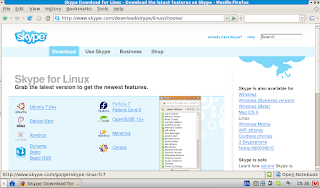
Run the Installer:
Once downloaded double click the skype rpm to run the installer. Note: you will be prompted to supply an 'authentication code' which is the 'root' password to run the Linpus package installer. The root password was assigned (hopefully by you) when the AA1 was first turned on.
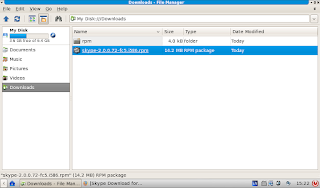
Install additional rpms
Additional rpms are required by skype so those have to be downloaded and installed as well.
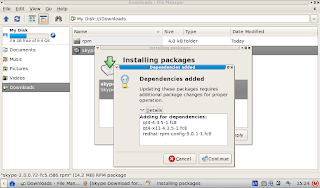
Chose Install anyway when presented with a warning from the installer.
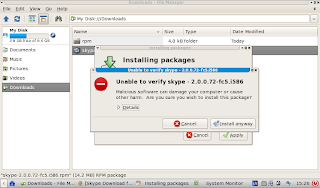
Configure the desktop to display the Skype icon
Edit the file /home/user/.config/xfce4/desktop/group-app.xml using the mousepad (default) editor. Type the following in the xterm window.
$ mousepad /home/user/.config/xfce4/desktop/group-app.xml
And add the line:
/usr/share/applications/skype.desktop
to the appropriate section as per the image below.
Once added and the Acer Aspire One is rebooted the Skype icon is available:
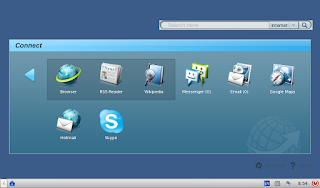
Updates
No comments:
Post a Comment